Student Advanced settings
Here you can set up the network transport for a Student. It must be the same as that set at the Tutor.
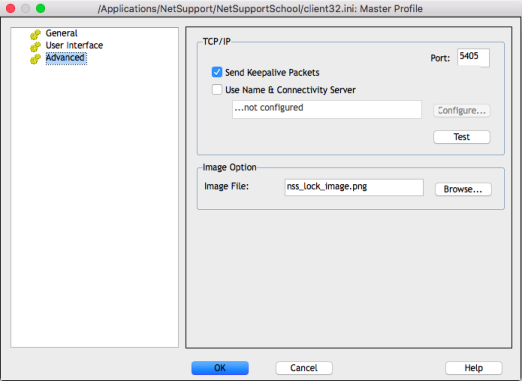
Student Configurator dialog
TCP/IP
Port: The TCP/IP protocol requires that a port number be allocated for applications to communicate through. The default registered port for NetSupport School is 5405.
Send Keepalive Packets: Some TCP stacks send Keep Alive Packets. In some circumstances, it may be desirable to disable this. For example, on an ISDN line where a TCP/IP client is loaded a symptom may occur where the ISDN line is brought up unintentionally.
-
If you are using routers, you must ensure that they are configured to pass through data using this port.
-
Changing port could interfere with other TCP/IP applications.
Use Name & Connectivity Server (Gateway): Enable this option if you want the Student's current IP address to register with a designated 'Name & Connectivity Server (NetSupport Connectivity Server)' on start up. Click Configure and enter the IP address of the NetSupport Connectivity Server along with the matching security key.
Click Test to check that the protocol is correctly installed on this machine.
Image Option
Image File: When a Student's keyboard and mouse have been locked, a default image appears on their screen. Alternatively, you may prefer to specify an image personal to your organisation.
