Finding and connecting to Students
The Class wizard enables the Tutor to select the connection mode that best suits their requirements. The Class wizard is displayed when the Tutor program is initially started and when a class is restarted. You can also specify how Students are connected to and configure these settings in the Tutor Configuration. Select {File}{Configuration - Student Selection} from the Tutor Console drop-down menu.
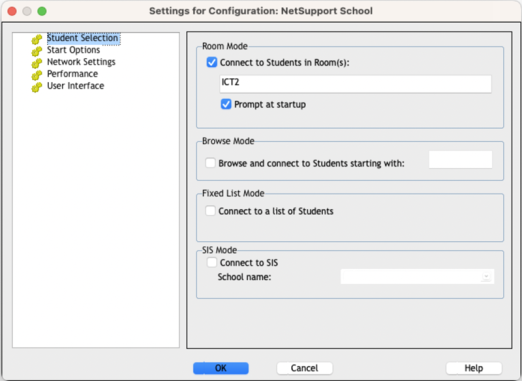
Settings for Configuration: NetSupport School
The connection methods available are:
Room mode
Connect to Student computers by room(s).
PC mode
Connect to a fixed list of Student computers by machine name.
User mode
Connect to a fixed list of Students (by logged on user name).
Browse mode
Browse the network and connect to Student computers with a specific machine name.
SIS mode
Connect to your SIS environment using OneRoster or Google Classroom.
See also:
Connect to Students via Room mode
Connect to Students using PC mode
Connect to Students using User mode
Connect to Students using Browse mode
Connect to Students using SIS mode
