Register your licence details
When you start the NetSupport School Tutor for Android app for the first time, you will be asked to create or sign into a user account and then register your licence details.
To create a new user account, select Create a new account and enter your name, organisation, email and password.
To use an existing user account, select Sign in using an existing account and enter the email address and password for the account.
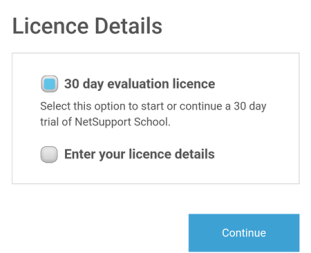
Licence Details
To register your licence, select Enter your licence details and enter the serial number and authorisation key you have been provided with. If you are evaluating NetSupport School, select 30 day evaluation licence.
Select Continue. The relevant licence will be applied to NetSupport School. If you selected 30 day evaluation licence, you will be advised how many days are remaining on your evaluation and you can apply a full licence from here. This screen will appear each time you start the NetSupport School Tutor for Android while you are evaluating.
Select Continue. The Configure Room screen will appear.
See also:
Starting the NetSupport School Tutor
