Question and Answer options
Allows you to set the properties for questions in the Question and Answer module.
Setting the question and answer options
-
Select the Question and Answer
 icon on the left-hand side of the Tutor.
icon on the left-hand side of the Tutor. -
Select the Settings icon on the toolbar.
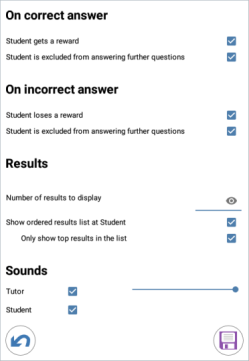
On correct answer
Student gets a reward: If a Student answers correctly, they are given a reward.
Student is excluded from further questions: If a student answers a question correctly, they are excluded from future rounds.
On incorrect answer
Student loses a reward: If a Student answers incorrectly, a reward is deducted.
Student is excluded from further questions: If a Student answers a question incorrectly, they are excluded from future rounds.
Results
Number of results to display: Specify how many Students to be positioned at the Tutor when they answer a question. Students are positioned based on how quickly they answer a question. The position is shown as a yellow numbered square on the Student thumbnail.
Show
 Show the Tutor's screen to Students. ordered results list at Student: Decide whether to display the Student answer times and results to all Students.
Show the Tutor's screen to Students. ordered results list at Student: Decide whether to display the Student answer times and results to all Students.Only show top results in the list: If the results are being shown to Students, this option will display only the top results (as specified in the Number of results to display option) to Students. For example, if five Students have been specified in the Number of results to display option, then only these five results will be displayed.
Sounds
You can include sound effects to be played at the Tutor and Students. Sounds will be played at the Tutor when a Student answers; at the Student when the Answer dialog is displayed; and at both when randomly selecting a Student and when the thinking time or time limit is at 5 and 2.5 seconds.
