Student Advanced settings
Allows further personalisation of the Student's configuration.
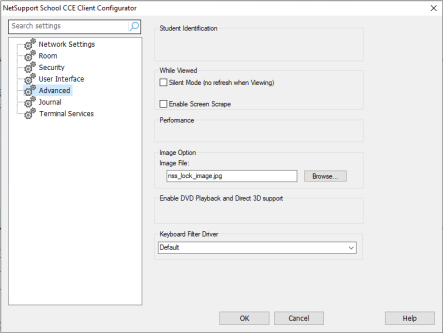
NetSupport School CCE Client Configurator dialog
While Viewed
Silent Mode: Allows the Tutor to connect and view a Student without the Student's knowledge. If Silent mode is not selected the Student's screen and mouse icon will flicker notifying the Student that a connection has been made and their screen is being viewed.
Enable Screen Scrape: NetSupport School CCE's favoured, and the most efficient, method for capturing screen data is to hook into the Video Driver of the machine being viewed. However, there may be occasions when this method will not work because certain applications bypass the driver. In these circumstances, you can enable 'screen scrape' mode in order to take a snapshot of the screen. Although this will have a greater impact on the network, it will at least provide an accurate representation of the Student's screen.
Image Option
Image File: When a Student's keyboard and mouse have been locked, a default image appears on their screen. Alternatively, you may prefer to specify an image personal to your organisation.
Keyboard Filter Driver
Should you encounter any issues with your keyboard filter driver, we provide a choice of drivers to switch between. Select the required driver from the drop-down menu.
