File Distribution
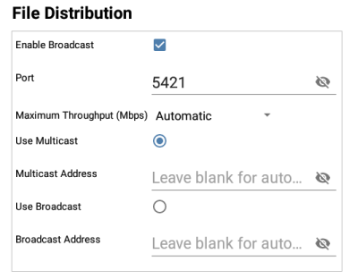
File Distribution Settings
Enable Broadcast
When transferring files to Students, the files are sent to each Student machine in turn. Enable Broadcast results in the files being sent to all machines simultaneously. In some network environments, where there is limited network bandwidth available or when broadcasting to larger numbers of machines, this will provide significant performance benefits.
Whilst reducing overall network traffic generated by NetSupport School, using this feature will generate additional broadcast packets on your network. It is recommended that you consult your network administrator before using this feature.
Port
Specify a port to use for broadcasting the files. NetSupport School's default is 5421.
Maximum Throughput
Controls the level of data sent across the network to your wireless access point. The default data rate is unlimited. If required, this can be altered to reflect the speed of the router.
Use Multicast
When transferring files, you can choose to send these using multicast instead of UDP/broadcast. This means that the multicast packet will only be sent to devices included in the specified IP multicast address. Select Use Multicast to switch to this method.
Multicast Address
Enter the IP multicast address or leave blank to allow NetSupport School to assign an IP multicast address based on the Tutor's IP address.
Use Broadcast
Select this option to use broadcast when transferring files.
Broadcast Address
Enter the broadcast address to send the files to or leave blank to allow NetSupport School to assign a broadcast address.
To save the configuration settings, select the Save ![]() icon.
icon.
