The View window
The View window is the primary interface for interacting with individual Students. Each Student has its own View window. The Student View windows are used for displaying the screens of the Students at the Tutor. You can have multiple Student View windows open and displayed simultaneously.
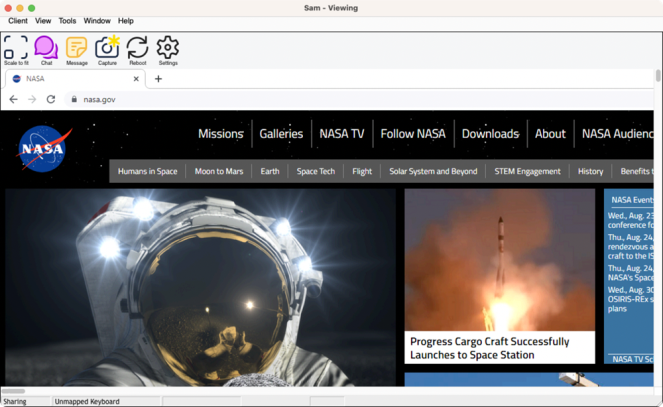
View window
The View window is divided into five sections:
The Title bar
This displays the name of the Student that is displayed in the Student screen area.
The Menu bar
The menu bar contains a series of drop-down menus that can be used to access the various tools and configuration utilities.
The Toolbar
The toolbar contains shortcuts to many of the most frequently used tasks and tools. Clicking on an individual item takes you straight to that task or function, eliminating the need to work through the drop-down menus. Positioning the cursor over an icon will display a brief description of its function.
The Student Screen Area
This is used for displaying the screen of the Student.
Status bar
The Status bar is displayed at the bottom of the View window. It shows the current View mode and keyboard layout.
