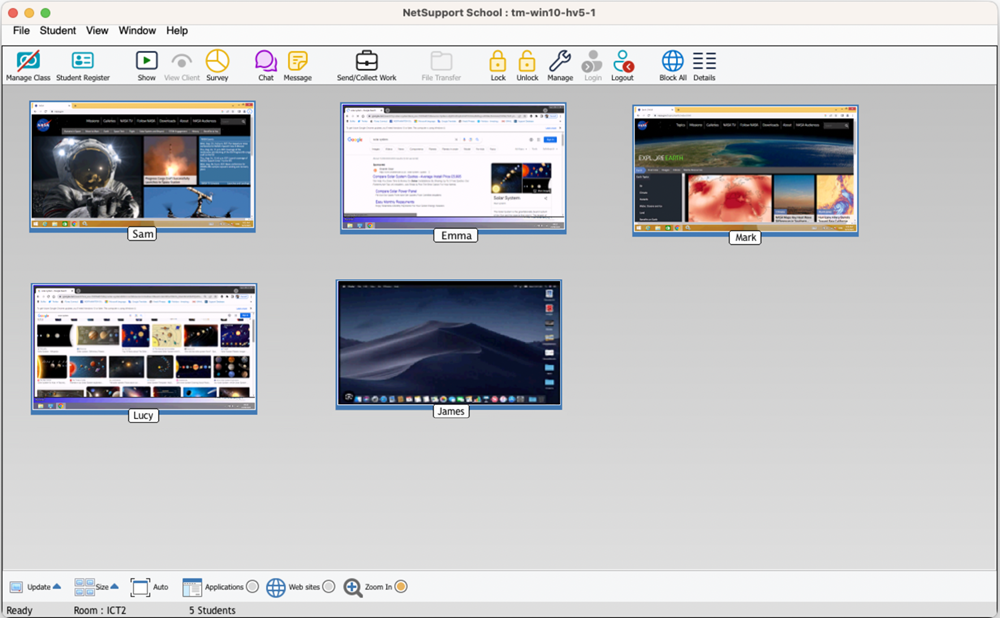The Tutor Console
The Tutor Console is the primary interface for:
-
Configuring the Tutor (Control)
-
Connecting to Students
-
Selecting which Students to work with
-
Selecting tasks to carry out.
Tutor Console window
The Title bar
This indicates that you are in the Tutor Console and displays the name of the NetSupport School Tutor machine.
The Menu bar
The menu bar contains a series of drop-down menus that can be used to access the various tools and configuration utilities. These menus can be used to select Students to work with.
The Toolbar
The toolbar contains shortcuts to many of the most frequently used tasks and tools. Clicking on an individual item takes you straight to that task or function, eliminating the need to work through the drop-down menus.
The List view
The List view![]() Displays the currently connected Students or groups. You can switch the display mode between large icons and details view from the View tab in the ribbon. displays the currently connected Students. You can switch the display mode between Thumbnail mode and Details mode, from the Tutor Console {View} drop-down menu.
Displays the currently connected Students or groups. You can switch the display mode between large icons and details view from the View tab in the ribbon. displays the currently connected Students. You can switch the display mode between Thumbnail mode and Details mode, from the Tutor Console {View} drop-down menu.
The Status bar
The Status bar is displayed at the bottom of the Tutor Console. It shows the status of the Tutor, the current connection method and the number of currently connected Students.
To enable/disable the Status bar, choose {View}{Status bar}.
See also: