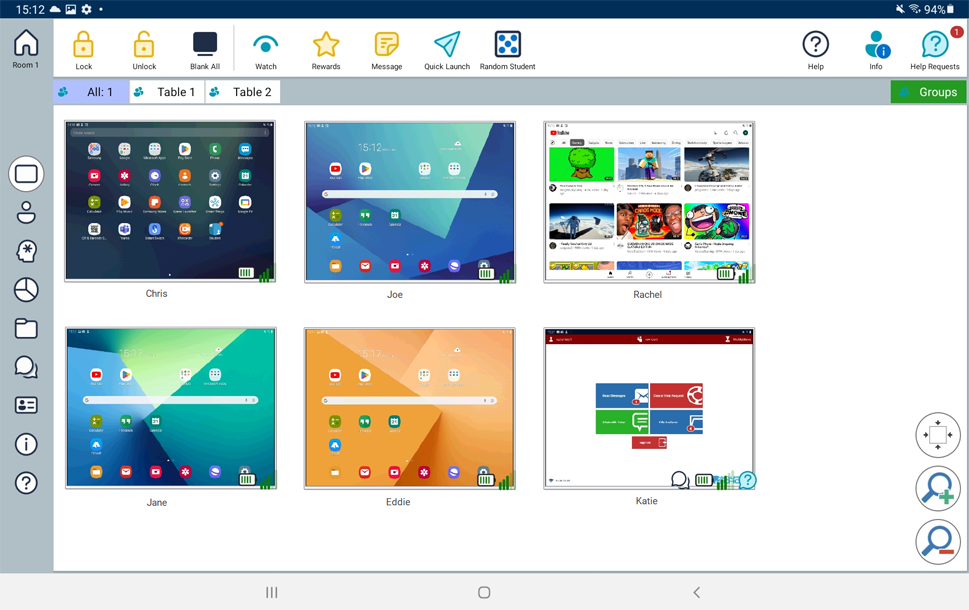The NetSupport School Tutor Console
This is the primary interface for:
-
Connecting to Student devices.
-
Maintaining Student information.
-
Selecting which Students to work with.
-
Selecting tasks to carry out.
Tutor Console window
The Toolbar
![NetSupport School Tutor Console toolbar showing Lock [closed padlock], Unlock [open padlock], Blank All [filled monitor], Watch [eye], Rewards [star], Message [document], Quick Launch [paper aeroplane], Help [question mark], Info [user with 'i'] and Help Requests [question mark in speech bubble] icons.](../../Resources/Images/Android/Toolbar_766x45.png)
The toolbar contains access to the NetSupport School Tutor tasks and tools.
The Group bar

Until you have defined groups of Students, only the "All" group will appear on this toolbar.
The Student view
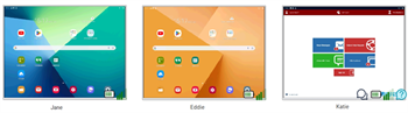
The Student view displays the currently connected Students or Groups.
The wireless status and battery power level is displayed next to the Student icons.
You can switch between the following views:
|
|
Monitor view |
|
|
Icon view |
|
|
Question and Answer view |
|
|
Survey view |
|
|
File Transfer |
|
|
Chat |
|
|
Student Register |
|
|
Information |
|
|
Help |
Select the individual icons on the left-hand side of the NetSupport School Tutor to change the mode. The default view mode is Monitor mode.
|
|
Selecting this icon will take you back to the lesson details page, where you can amend the NetSupport School Tutor settings or choose to leave the current room. |