Help requests
NetSupport School allows a Student to request help from a Tutor.
To request help
-
Click the NetSupport School Student icon. The Student menu will be displayed.
-
Click Send under Help Request.
-
This opens a dialog box into which the Student types their message.
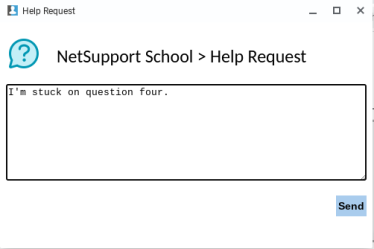
-
Click Send.
-
The help request will then be sent to the connected Tutor.
When a Student raises a help request, an alert is at the Tutor Console, provided it currently has that Student connected. Any outstanding help requests will be visible to the Tutor with a badge indicating the number of outstanding help requests on the Help Requests icon on the toolbar. This will show until that help request has been cleared.
To display current help requests
-
Click the Help Requests icon on the toolbar.
-
The Help Requests window will open and list the requests.
-
By clicking on the Chat button, you can reply to the Student’s help request.
-
Once the help request has been dealt with, select the required help request and click Clear. To clear all help requests, click Clear All.
