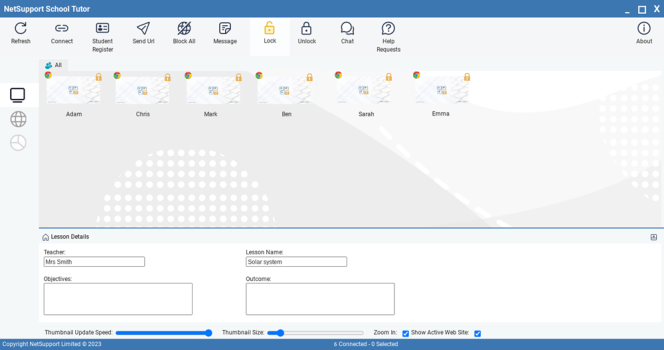Locking Student controls
There may be occasions when you want to lock Students’ keyboards and mice.
You can only lock/unlock Students that are connected.
Tutor Console window
To lock Students
-
Select the Student(s) you wish to lock.
-
From the toolbar, choose Lock.
-
A graphic appears on the Student device, informing them that you have locked their mouse and keyboard.
To unlock Students
-
From the toolbar, choose Unlock.