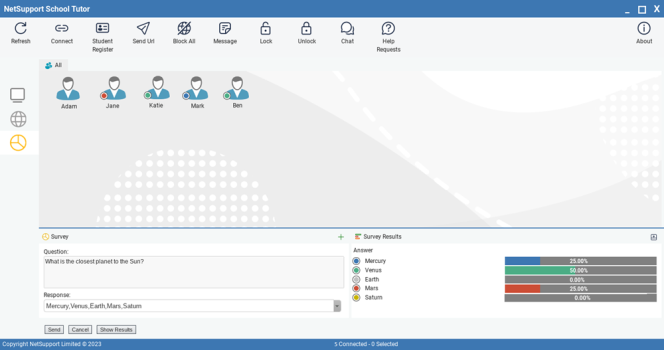Student Surveys
The Student Survey tool enables the Tutor to get instant feedback from Students during or at the end of a session. The Tutor sends connected Students a question together with a selection of pre-defined responses. Student responses are gathered at the Tutor, with the results shown as an overall percentage and by individual Student. Results can be shown to Students in the form of a pie chart; Students must respond before they can view the results.
The lower panes can be minimised to make more room for the Student thumbnails. Click the Minimise View ![]() icon.
icon.
Tutor Console window
The basic procedure for sending a survey to Students is:
-
Select the Survey view
 icon from the left-hand side of the Tutor Console.
icon from the left-hand side of the Tutor Console.
-
Enter a question in the box provided.
-
Select the responses/answers to the question. These can either be chosen from the drop-down list of defaults, or you can enter your own options, using a comma to separate each one. Up to six choices can be entered.
-
Click the Send icon displayed at the bottom of the Survey pane. A window will open at the Student machines displaying the question and responses. Students choose the appropriate response and submit the answer.
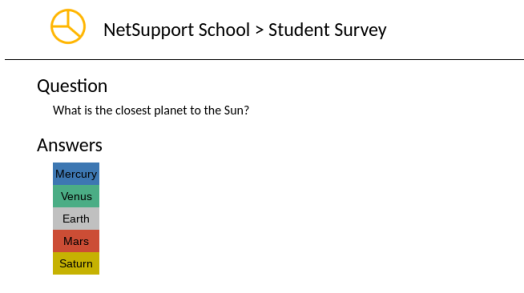
-
When the survey is complete, remove it from the screen by clicking the Cancel icon displayed at the bottom of the Survey pane.
Note: The Survey will be cleared from all machines whether the Student has responded or not.
Show survey results to Students
-
Click the Show Results icon at the bottom of the Survey pane.
-
The results will be displayed in a pie chart on the Student’s screen.