Tutor Network settings
This is primarily used for setting the network transport that the Tutor will use for communicating with the Students. It must be the same as that set at the Students. You can also set the name and description for the Tutor.
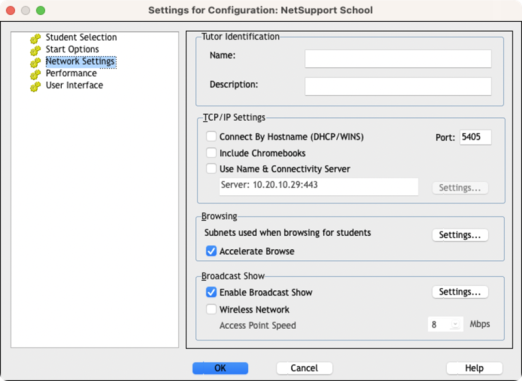
Settings for Configuration: NetSupport School dialog
Tutor Identification
Use these options to personalise the Tutor machines configuration.
Name: This is the name by which the Tutor will be known on the network. Setting it to an asterisk defaults to the machine or computer name.
Description: This is used to provide a description for the Tutor program itself. This is displayed in the Title bar of the Student program.
TCP/IP Settings
Connect by Hostname (DHCP/DNS Hostnames): Normally the Tutor connects to a Student by IP address rather than by name. In an environment that uses DHCP (Dynamic Host Configuration Protocol), this may be undesirable as the address may change when the Student machine is restarted. Checking this option forces the Tutor to connect by hostname.
Port: The TCP/IP protocol requires that a port number be allocated for applications to communicate through. The default registered port for NetSupport School is 5405.
Include Chromebooks: NetSupport School provides support for Google Chromebooks. This option includes Google Chromebooks when performing a search.
Use Name & Connectivity Server (Gateway): Enable this option if you want to search for Students whose IP addresses are registered with a defined Name & Connectivity Server (NetSupport Connectivity Server). The currently configured browse at Start-up option will still apply, but rather than perform a UDP browse of the network, the Tutor program will search the NetSupport Connectivity Server for Students matching the specified criteria. Click Settings and enter the IP address of the NetSupport Connectivity Server along with the matching security key.
The NetSupport Connectivity Server must be installed on a Windows machine using the NetSupport School Windows installer.
When Use Name & Connectivity Server is enabled, please ensure Connect By Hostname (DHCP/WINS) is disabled to avoid conflicts.
Browsing
Subnets used when browsing for students: When you are running on a network with multiple subnets or addresses, you need to configure the broadcast addresses for each effective network. When a browse is performed, the broadcast messages are sent to these addresses.
Accelerate Browse: Increases the browse and connection speed to Students. This is set by default.
Broadcast Show
When showing the Tutor screen to Students, the screen information is sent to each Student machine in turn. Enabling Broadcast Show results in the screen information being sent to all machines simultaneously. In some network environments where there is limited network bandwidth available or when showing to larger numbers of machines, this will provide significant performance benefits.
Whilst reducing overall network traffic generated by NetSupport School, using this feature will generate additional broadcast packets on your network. It is recommended that you consult your network administrator before using this feature.
Settings: If Broadcast Show is enabled, select this option to set the broadcast address. The Broadcast Settings dialog will appear. If multiple Tutors are attempting to use UDP/Broadcast Show simultaneously on the same subnet, it is recommended that each uses a unique port to avoid conflict.
Wireless Network: Check this option in order to optimise Show![]() Show the Tutor's screen to Students. performance across a wireless network.
Show the Tutor's screen to Students. performance across a wireless network.
-
Access Point Speed: Select the data rate applicable to your wireless access point.
