Tech Console General settings
Use these options to personalise the Tech Console![]() A unique console specifically for technicians, providing a single view of all machines across the school. machine configuration and to add security.
A unique console specifically for technicians, providing a single view of all machines across the school. machine configuration and to add security.
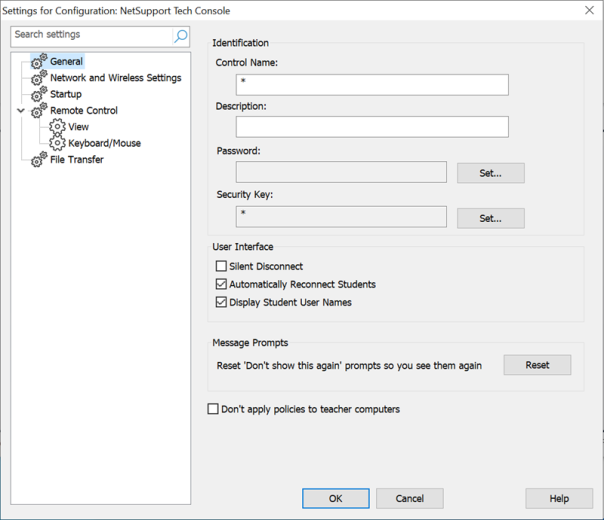
Settings for Configuration: NetSupport Tech Console
Identification
Control Name: This is the name by which the Tech Console will be known on the network. Setting it to an asterisk defaults to the machine or computer name.
Description: This is used to provide a description for the Tech Console program itself. This is displayed in the Title bar of the Student program.
Password: Setting a password will mean that the next time the Tech Console is started the user will be prompted to enter a password. If they do not enter the correct password, they will not be able to start the Tech Console.
Security Key: You can set a security key that will ensure that only Tech Console and Students with matching keys are able to connect. Setting an asterisk * defaults the security key to be the same as the serial number. Note that this must set at both the Tech Console and the Student.
User Interface
Silent Disconnect: Should a Student inadvertently disconnect from the Tech Console during a session, a prompt appears at the Tech Console machine. Check this option to disable this warning.
Automatically Reconnect to Students: Ensures that Student machines automatically rejoin a live remote control session should they inadvertently disconnect.
Display Student User Names: Check this option to display the login name of the Student when a Tutor has performed a Student Register.
Message Prompts
Reset 'Don't show this again' prompts so you see them again: If you have turned off the 'Don't show this again' message prompts for certain features such as power off, restart, log out or when exiting the Tech Console, you can enable them again here. Click Reset.
Don't apply policies to teacher computers
Any policies created in the Tech Console will not be applied to teacher machines.
