Question and Answer mode - enter an answer question type
The teacher enters the answer to the next question in advance and then verbally asks the question. Students are prompted to enter their answer. Results are instantly displayed to the class and rewards can be awarded or deducted.
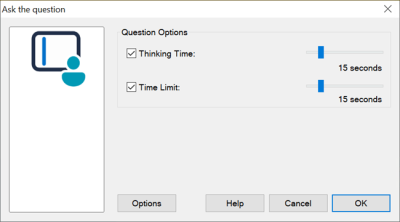
Ask the question dialog
A thinking time limit can be applied, the Answer button is disabled during this period, giving Students a chance to think about their answer before they click. A time limit for answering the question can also be set.
You can choose to exclude a Student from the next round if they have already answered a question by clicking Options, ensuring all Students have a fair chance to answer a question.
See also:
Using Question and Answer module
