Question and Answer module - first to answer question type
The teacher asks a verbal question and the Students click to answer. The 'top x' fastest responders will be displayed and the quickest Student is asked for their answer. You then decide whether this is correct or not and rewards can be awarded or deducted.
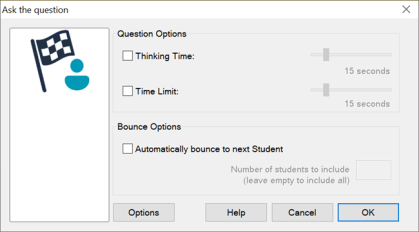
Ask the question dialog
A thinking time limit can be applied, the Answer button is disabled during this period, giving Students a chance to think about their answer before they click. A time limit for answering the question can also be set.
You can choose to exclude a Student from the next round if they have already answered a question by clicking Options, ensuring all Students have a fair chance to answer a question.
See also:
Using Question and Answer module
