First to answer - Ask the Question dialog
This dialog allows you to set the properties for First to Answer questions in the Question and Answer module.
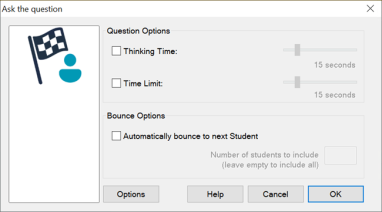
Ask the question dialog
Question Options
Thinking time: Use the slider bar to select an amount of time that the students can use to think about their answer.
Time limit: Use the slider bar to select an amount of time that the student has to answer the question. If the student doesn't answer in this time limit, the Answer button will be disabled.
Bounce Options
Automatically bounce to the next Student: The question will be bounced to the next student once the question has been marked.
-
Number of times to bounce: Enter the amount of times you want the question to be bounced around the classroom.
To set further properties for the question, click Options.
See also:
