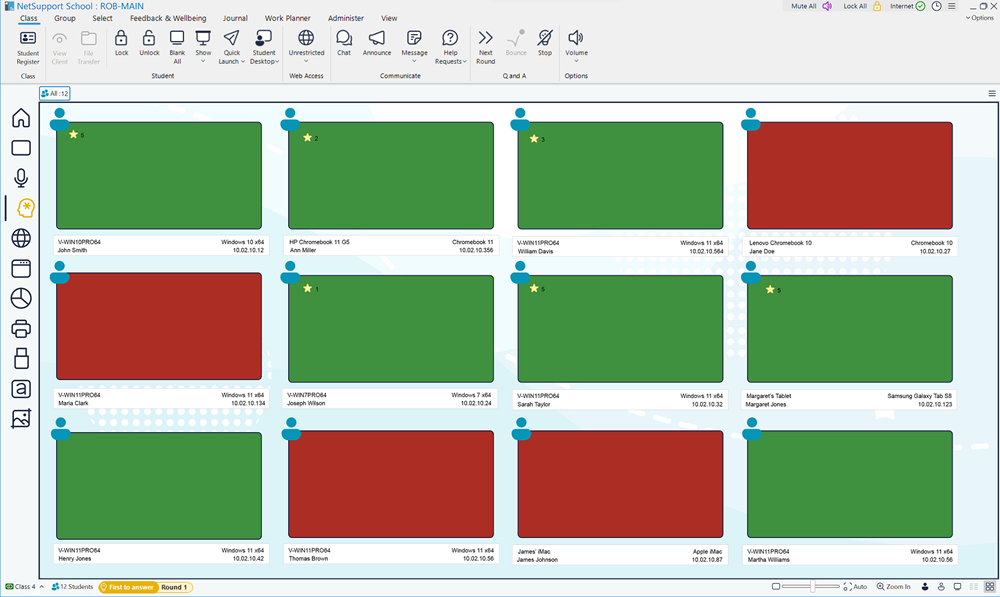Question and Answer module
NetSupport School's Question and Answer module is a unique collaborative tool that enables teachers to reinforce key learning points and instantly gauge student understanding during a lesson. You can verbally ask questions to the whole class, gauge student answers and understanding, bounce questions around the classroom, develop peer assessment opportunities as well as track rewards against both the individual and, where appropriate, teams.
-
Click the Q&A View
 icon on the left-hand side of the Tutor Console.
icon on the left-hand side of the Tutor Console.Or
Select the View tab in the ribbon, click the drop-down arrow
 in the Mode section and choose Q&A View.
in the Mode section and choose Q&A View. -
The Tutor displays the Student thumbnails. Once a question and answer session has begun, you can see who has responded and mark their answers.
Starting a question and answer session
-
Select the Class tab in the ribbon and click Question Types.
-
There are five types of questions to choose from:
-
Select a question type to continue.
-
Set the required properties for the question and click OK.
-
Click Go to start the question and answer session.
-
A dialog appears at the Student, allowing them to answer the question.
-
The Student thumbnails show who has responded and you can mark their answers.
-
A Question and Answer dialog at the Student shows the current question type and any awards the Student has received. Students can see the current state of all Students for each question. You can also choose to show the results to Students. This can be set in the Question & Answer Options dialog.
See also:
Question and Answer Module Tutor user interface
Using the Question and Answer module