The Test Player
The NetSupport School Test Player is the testing utility that loads at Student PCs when an exam is running.
The Tutor uses the Testing Console option to choose the Students to participate in the exam and select the exam to run. At this point, the Test Player loads automatically at each Student PC. When the Tutor starts the exam, the first question appears and the Students can then work their way through the exam.
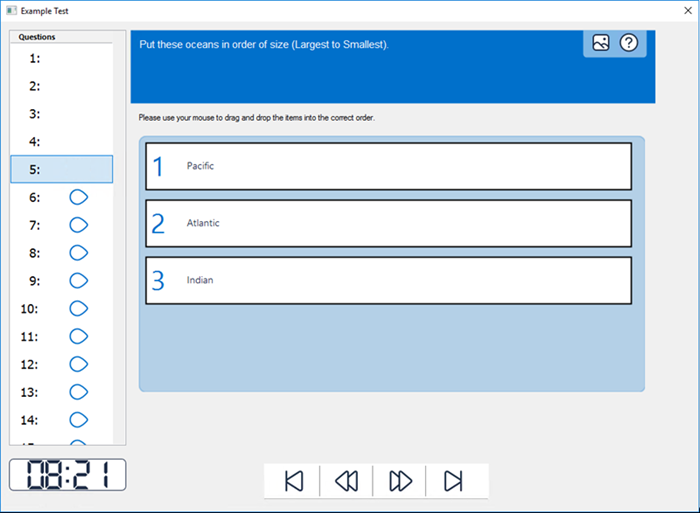
Test Player window
The Test Player displays the following:
Question List
Numbered icons indicate how many questions there are in the exam. The Student can click these to quickly move between questions. Useful at the end of the exam to review answers and to make changes before the time runs out.
Question Area
The main body of the window displays the question and, depending on the question type, the associated options. Icons are provided in the top right to view any resources that may have been included, pictures, videos or sound clips, and a help icon is available which provides Students with tips on how to answer the particular type of question.
Exam Time
Counts down the time remaining.
Navigation icons
In addition to the numbered buttons in the question list, navigation icons are also available at the bottom of the window enabling Students to move between questions. When they have completed the exam, they click the Finish  icon.
icon.
When the exam has finished, the Tutor has the option to show Students their results and, if required, include the answers. The Test Player will re-open at the Student machines enabling them to view each question in turn. The window will indicate which questions they got right, wrong or, in the case of questions that have multiple answers, partially correct. If the Tutor has chosen to include the answers a Show Answers  icon appears enabling the Student to toggle between their response and the correct answers.
icon appears enabling the Student to toggle between their response and the correct answers.
See also:
