The Testing Console
Having used the Test Designer to create questions and exams, you use the Testing Console option in the NetSupport School Tutor program to run the exam at Student machines and monitor results.
Running an exam
-
Select the Feedback & Wellbeing tab in the ribbon and click Assessments.
-
The Test Modules dialog appears.
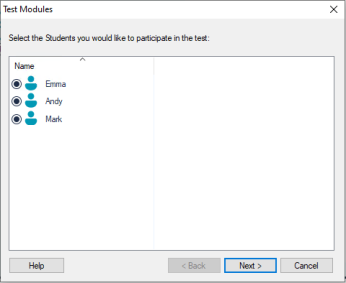
From the list of connected Students, indicate which ones should participate in the exam by selecting or clearing the check mark next to their name. Click Next.
-
Details of the published exams are listed.
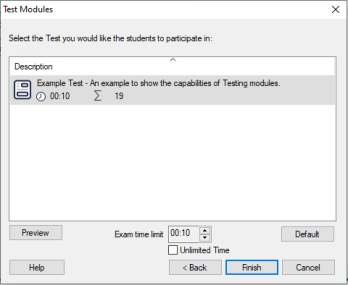
Choose the one that you want to run at the selected Student PCs. If required, you can alter the time limit for the exam. To preview the exam, click Preview. Click Finish when ready to run the exam.
-
The NetSupport School Test Player will automatically launch at the Student PCs and a dialog enabling you to administer the exam will appear on the Tutor screen.
See also:
