Starting the Test Designer
The NetSupport School Test Designer is the primary interface for:
-
Creating questions.
-
Creating tests/examinations.
-
Maintaining stored questions and tests.
-
Providing user access to the designer.
Starting the Test Designer
-
Choose {Start}{Programs}{NetSupport School}{NetSupport School Test Designer}. On Windows 8 machines right-click in the Start screen and choose All Apps at the bottom of the screen. Click the NetSupport School Test Designer icon.
Or
Select the Feedback & Wellbeing tab in the Tutor Console ribbon and click Test Designer.
-
A login screen appears.
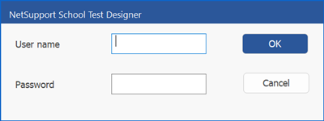
Enter your user name and password.
Note: By default, the admin account has no password set. You are prompted to set one when you create additional user accounts or exit the Test Designer. -
The Test Designer window opens.
See also:
