Help requests
NetSupport School allows a Student to request help from a Tutor. They do this by selecting the request help option from the NetSupport School Student app.
To request help
-
At the Student device, select Request Help in the NetSupport School Student app.
-
The Help Request tile and Student information bar will turn red to show that a help request has been sent. The Student can cancel this request if required.
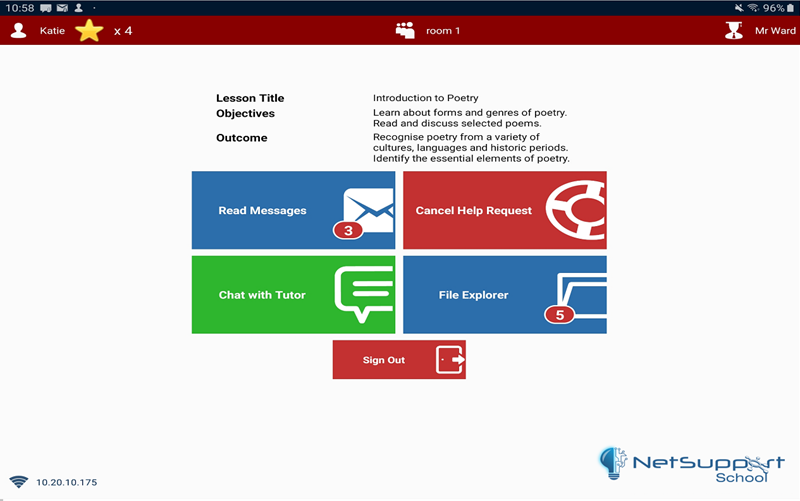
-
The help request will then be sent to the connected Tutor.
If a Student raises a help request, an alert will be raised at the Tutor, provided it currently has that Student connected. Any outstanding help requests will be visible to the Tutor with an indicator highlighting the number of help requests next to the Help Requests icon in the toolbar. There will also be a Help Request icon displayed next to the Student icon. These indicators will show until that help request has been cleared.
|
|
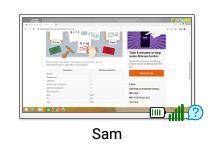
|
To display current help requests
-
Select the Help Request icon on the toolbar.
-
The Help Request window will open and list the outstanding requests.
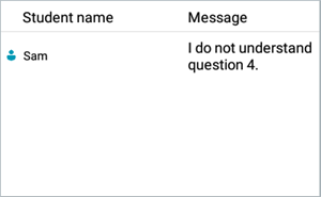
-
Select the required Student and, by selecting the Watch or Chat toolbar buttons, you can interact with the Student.
-
Select Clear to delete this request.
