Viewing Student screens
Having connected to a Student, you are now able to watch it. The Student's screen will be displayed on the Tutor device.
To view a Student
-
Select the Student you wish to view.
-
Select the Watch icon on the toolbar.
-
The Student's screen will be displayed at the Tutor.
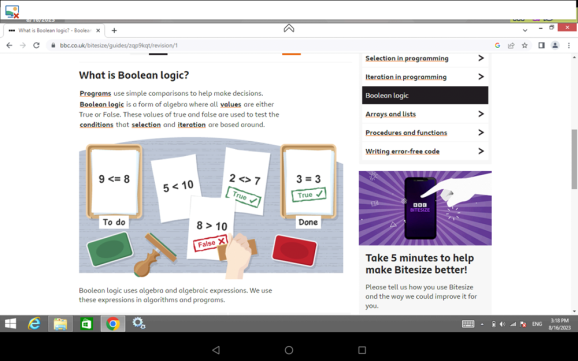
-
You will now be able to watch what the Student is doing on their device.
Pinching and stretching allows you to zoom in and out of the screen.
Place both fingers on the device and move them both in the same direction to pan the screen view.
To close the view screen
-
To access the available options, tap the Drop-down
 icon.
icon. -
Select the Close
 icon to close the current view session.
icon to close the current view session.
