Question and Answer module
NetSupport School's Question and Answer module is a unique collaborative tool that enables teachers to reinforce key learning points and instantly gauge student understanding during a lesson. You can verbally ask questions to the whole class, gauge student answers and understanding, bounce questions around the classroom and develop peer assessment opportunities, as well as track rewards against both the individual and, where appropriate, teams.
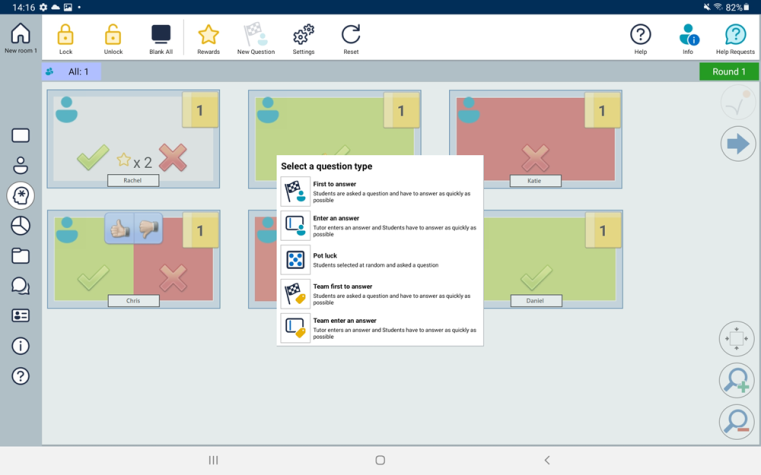
Tutor Console window
-
Select the Question and Answer
 icon on the left-hand side of the Tutor.
icon on the left-hand side of the Tutor. -
Select the New Question icon on the toolbar.
-
The Question Types dialog will appear.
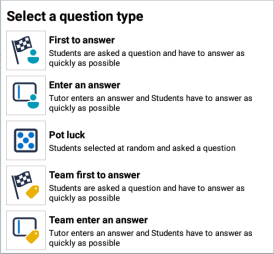
There are five types of questions to choose from:
-
Select a question type to continue.
-
The Ask the Question dialog is displayed.
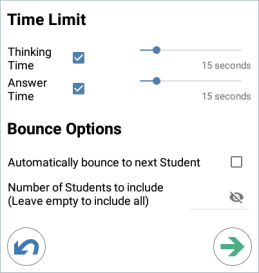
Set the required properties for the question and select the Confirm
 icon.
icon.
-
To start the Question and Answer session, select the Start
 icon.
icon. -
The Tutor will display the Student thumbnails. From here, you can see who has responded and mark their answers.
A Question and Answer dialog is displayed at the Student, showing the current question type and any rewards the Student has received. Students will be able to see the current state of all Students for each question. You can also choose to show the results to Students; this can be set in the Question and Answer Options dialog.
See also:
Question and Answer Module - Tutor interface
Using the Question and Answer module
