Question and Answer team mode
You can use team mode when selecting Team first to answer or Team enter an answer question types. Students then compete for rewards as a group rather than individually. Teams can be created randomly, or Students can pick a team to join. Custom team names can be created and you can customise the colour allocated to the team.
Using team mode
-
Select Team first to answer or Team enter an answer from the Question type dialog.
-
Select the required properties for the question in the Ask the Question dialog. Select the Confirm
 icon.
icon. -
The Create Teams dialog will appear.
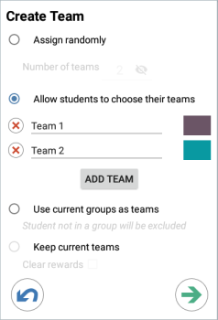
-
Select how to create the teams. If randomly, enter the number of teams. If you are allowing Students to choose their teams, enter the team names; the Students will then be able to pick a team from a drop-down list. Select the Confirm
 icon.
icon. -
The Team Summary dialog will appear, showing how many Students are in each team. NetSupport School randomly allocates colours to teams; you can change this by selecting the colour and selecting a new colour.
-
Click the Start
 icon. The question and answer session will start as normal.
icon. The question and answer session will start as normal.
The Tutor screen will display which team each Student is in. The default Group bar is replaced with one containing the teams. The team statistics will be displayed to students in the Question and Answer dialog. Rewards will now be awarded to the team and not to individuals.
