Student User Interface settings
Here, you can customise the interface between the Student and Tutor.
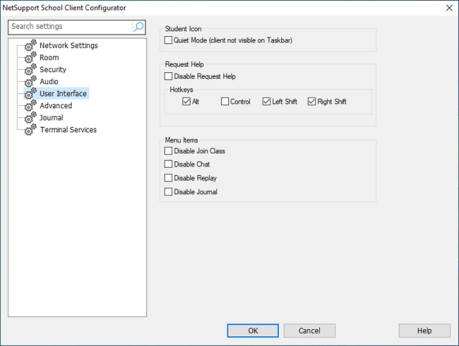
NetSupport School Client Configurator dialog
Student Icon
Quiet Mode: If this box is checked, there will be no indication at the Student machine, that the Student program is loaded. This is useful for preventing Students from manually unloading or otherwise misusing the Student program.
Request Help
Disable Request Help: Prevents the Student user from being able to use the request help function.
Hotkeys: These are the keys that the user at the Student will need to press to obtain access to the request help function. The default is ALT + Left Shift + Right Shift. Note that some keyboards do not recognise a three key combination so if you experience problems try changing to a two-key combination.
Menu items
Disable Join Class: Prevents the Student from being able to use the Join Class function.
Disable Chat: Prevents the Student from being able to use the Chat function.
Disable Replay: Prevents the Student from being able to open Replay Files.
Disable Journal: Disables the Journal options in the NetSupport School Student icon on the taskbar. Students will still be able to access the Journal from the Student Toolbar.
