Setting up user accounts
Multiple Test Designer user accounts can be created in addition to the default admin account.
-
Select the Options
 icon in the ribbon and click Manage the users of this program.
icon in the ribbon and click Manage the users of this program. -
The User Management dialog appears.
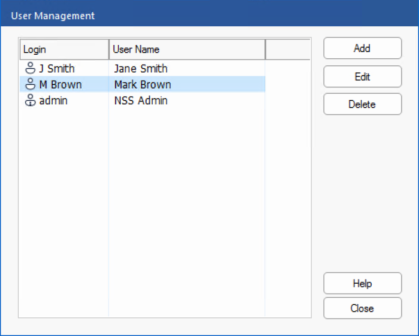
-
Click Add and enter a user name, login name and password. Decide whether to assign admin rights. This gives the user access to all features within the Test Designer, along with the ability to edit/delete questions and exams created by other users. Non-admin users can only create exams.
-
Click OK.
