The Questions interface
You can create questions in a variety of formats and these can be enhanced by the use of imported pictures, videos and sound clips.
-
Select the required question from the Questions pane tree view.
-
A preview of the question appears in the right-hand pane.
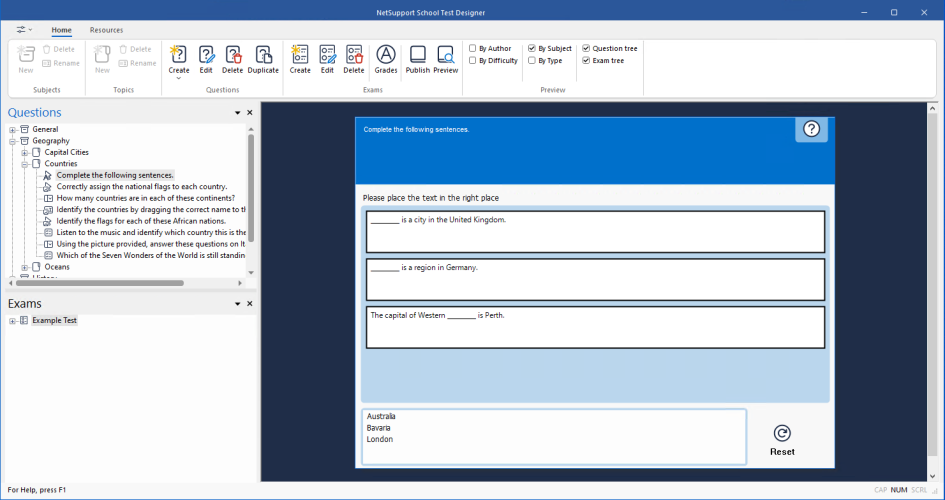
Test Designer window
The icons available in the Questions section of the ribbon, enable you to:
-
Create questions
-
Edit a selected item
-
Delete a selected item
-
Duplicate a selected item
-
Change the way questions are arranged in the tree view. This can be by author, question type, subject or level of difficulty.
Subjects and topics can be added to the tree view at any time or, if you are not sure which subject groups your questions will belong to, you can add them when creating a question.
To add subjects directly to the tree view, select the Home tab and click New in the Subjects section of the ribbon or right-click in the Questions pane and select New Subject.
Multiple topics can then be added beneath a subject by right-clicking on the subject name and selecting New Topic or clicking New in the Topics section of the ribbon.
See also:
