Chatting to Students
NetSupport School allows you to chat to any number of connected Students simultaneously, via a scrolling text window.
To chat to Students
-
Select the Students you want to chat to in the List view
 Displays the currently connected Students or groups. You can switch the display mode between large icons and details view from the View tab in the ribbon.. If you do not select a Student icon, all connected Students will be included.
Displays the currently connected Students or groups. You can switch the display mode between large icons and details view from the View tab in the ribbon.. If you do not select a Student icon, all connected Students will be included. -
Choose {Student}{Chat} from the Tutor Console drop-down menu.
Or
Click the Chat icon on the Tutor toolbar and choose Chat.
Or
Right-click on an individual Student and choose Chat.
-
The Chat Properties dialog will appear.
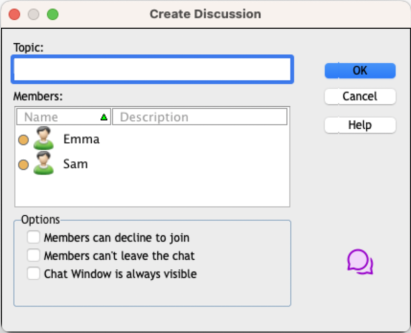
Confirm which Students to include in the Chat session and select any additional properties that should apply. Click OK to start the Chat session.
-
The Chat window will appear on the Tutor and Student machines.
Chat to a Student whilst viewing
-
Choose {Tools}{Chat} from the View window drop-down menu.
-
The Chat window will appear on the Tutor and Student machine.
To end chat
-
Choose {Close} from the Chat window.
See also:
