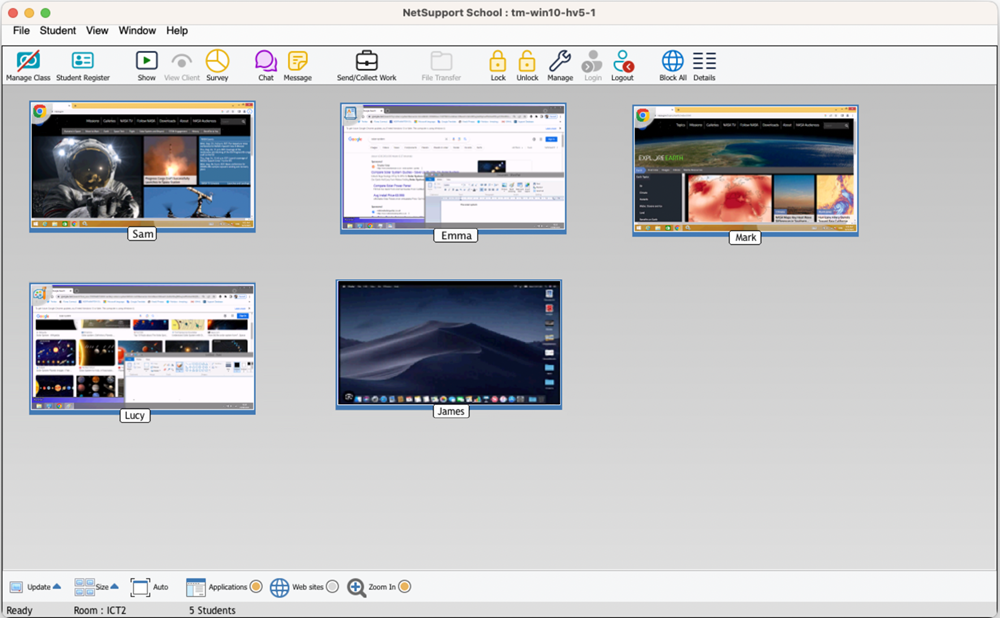Application monitoring
NetSupport School allows you to monitor the applications that are being used by connected Students.
In the List view![]() Displays the currently connected Students or groups. You can switch the display mode between large icons and details view from the View tab in the ribbon., the Student icons can be viewed in two different ways, Thumbnail mode or Details mode. Choose {View}{Thumbnail mode/ Details mode} or right-click in the List view and select one of these options to change the layout of the Student icons.
Displays the currently connected Students or groups. You can switch the display mode between large icons and details view from the View tab in the ribbon., the Student icons can be viewed in two different ways, Thumbnail mode or Details mode. Choose {View}{Thumbnail mode/ Details mode} or right-click in the List view and select one of these options to change the layout of the Student icons.
Identify applications currently running on the Student machine
-
Select {View}{Show Active Application} from the Tutor Console drop-down menu.
Or
Click the Applications icon at the bottom of the Tutor Console.
-
An icon is displayed in the top left of each Student thumbnail indicating which application is currently active at the Student machine.
If the List view is in 'Details mode' then a list of all other applications running on the Student machine is also displayed.