Sending a message to Students
With NetSupport School, you can send a message to an individual Student or all Students on the network.
To enter and send a new message
-
Select the Students you want to send the message to.
-
Right-click and choose {Message}.
Or
Choose {Student}{Message} from the Tutor Console drop-down menu.
Or
Click the Message icon on the Tutor toolbar.
-
The Message dialog appears.
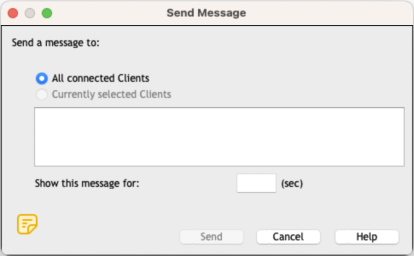
Choose whether to send the message to all connected Students or only the currently selected Students. Enter the message and decide whether to show the message at the Students for a specified time.
-
Click Send. The message will be displayed in a dialog at the Student screens and will remain until the user closes the dialog or the specified time limit expires.
Send a message whilst viewing
-
Choose {Client}{Message} from the View window drop-down menu.
Or
Click the Message icon on the toolbar.
-
The Send Message dialog box will appear.
-
Enter the message and decide whether to show the message at the Student for a specified time.
-
Click Send.
-
The message will be displayed on the Student screen currently being viewed by the Tutor and will remain until the Student clicks OK or the specified time limit expires.
See also:
