Test Report window
The Test Report window enables the Tutor to review the results of an exam. You also have the option to allow Students to see their own results.
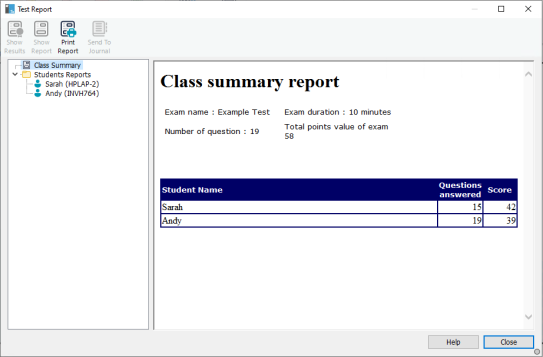
Test Report window
By selecting the required item in the Tree view, you can display two types of report, a class summary and individual Student summaries. Each can be printed and copies are also stored, in HTML format, in the \\NetSupport\NetSupport School\Tests\Reports folder.
Class Summary
This provides a summary of each Student's result in tabular format. The report details the number of questions in the exam, the number of points available (questions other than multi-choice are worth one point for each correct answer) and itemises each Student's score.
Students Reports
By selecting the Student name in the Tree view, you can display a full breakdown of the individual results. This is ideal for highlighting any problem areas that the Student may have. If you have applied a grading schema, the marked grade along with any comments you added is also displayed. An index itemising the points scored for each question is provided from which you can jump to each question to see how the Student answered.
The toolbar provides shortcuts to a number of additional features:
Show Results
This enables you to show each Student their results and, if required, include the answers. To display to all Students simultaneously highlight Students Reports in the Tree view, to show to an individual Student select their name.
The Test Player will re-open at the Student machines enabling them to view each question in turn. The window will indicate which questions they got right, wrong or, in the case of questions that have multiple answers, partially correct.
If you have chosen to include the answers, a Show Answers button will appear on the Test Player window enabling the Student to toggle between their response and the correct answers.
Show Report
This option enables you to display the individual summary reports at Student machines.
Print Report
Enables the Tutor to obtain a printed copy of the class and Student summaries.
Send to Journal
Allows you to send a copy of the Student's results to their Student Journal![]() The unique Student Journal ensures all relevant information from a lesson is recorded for future review.. The Student then has the opportunity to review their answers after the lesson.
The unique Student Journal ensures all relevant information from a lesson is recorded for future review.. The Student then has the opportunity to review their answers after the lesson.
When ready, close the window to return to the Test Console window from where you can exit the test. This will clear the results or reports from the Student screens.
