Scanning multiple Student screens
Multiple Student screens can be scanned simultaneously in one Scan window.
To scan multiple screens simultaneously
-
Select the Group tab in the ribbon.
-
In the List view
 Displays the currently connected Students or groups. You can switch the display mode between large icons and details view from the View tab in the ribbon., select the Students to include in the scan.
Displays the currently connected Students or groups. You can switch the display mode between large icons and details view from the View tab in the ribbon., select the Students to include in the scan. -
Select the number of Student screens to be displayed in the Scan window by clicking the relevant icon:

[2x2 scan icon]
Students are arranged 2x2. 
[3x3 scan icon]
Students are arranged 3x3. 
[4x4 scan icon]
Students are arranged 4x4.
-
If scanning more than four Student screens, select a scan interval using the slider. The scan period can be set anywhere between five seconds and two minutes.
-
Click Start.
-
The Scan window appears.
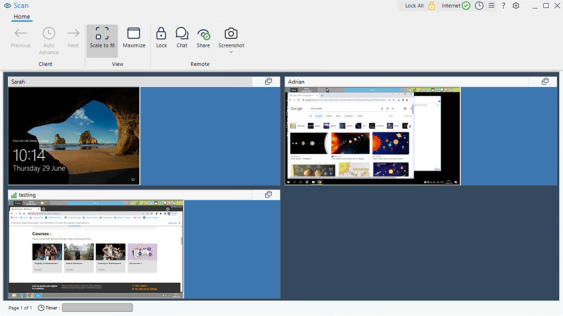
To end the scan
-
On the caption bar, click the Close
 icon.
icon.
