Collect work files
Two methods are available for retrieving completed work files from Student machines:
-
Quick Collect: remembers the last file(s) sent via Quick Send and provides a quick and easy method for retrieving the work back at the end of a session.
-
Advanced Collect: lets you select the file(s) to retrieve from a list of pre-defined Send/Collect operations and provides greater flexibility.
To collect work using quick collect
-
Choose {File}{Send/Collect Work - Quick Collect} from the Tutor Console drop-down menu.
Or
Click the Send/Collect Work icon on the Tutor toolbar and select Quick Collect.
-
The Quick Collect dialog will appear.
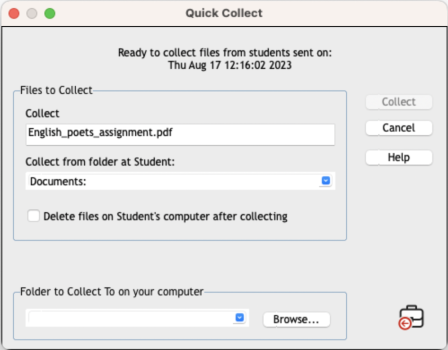
-
Specify the name of the file(s) to collect, e.g. *.* or Test1.TXT;Test2.TXT.
-
Specify the folder that the file(s) are stored in, e.g.: /Temp, and whether you want to remove the file from the Student machine after it has been collected.
-
Specify the folder on the Tutor machine to collect the file(s) in, e.g.: /Temp
-
Click Collect.
-
The result of the operation will be displayed for you to check that the work has been collected successfully.
To collect work using advanced collect
-
Choose {File}{Send/Collect Work - Advanced} from the Tutor Console drop-down menu bar.
Or
Click the Send/Collect Work icon drop-down arrow on the Tutor toolbar and select Advanced.
-
The Send/Collect Work wizard will open.
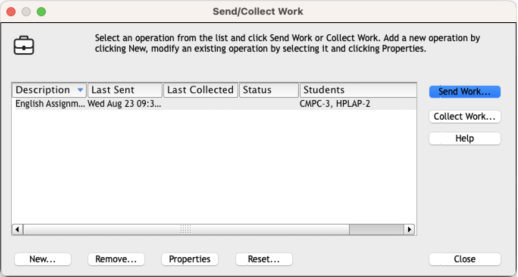
-
Select the required operation from the list and click Collect Work.
-
The Select Students dialog will appear. Select the Students that you want to retrieve the file(s) from.
-
Click OK.
-
The result of the operation will be displayed for you to check that the work has been collected successfully.
See also:
To change the properties of an operation
