Tutor Student Selection settings
Use these options to pre-determine the Students to connect to when the Tutor program starts and in what mode.
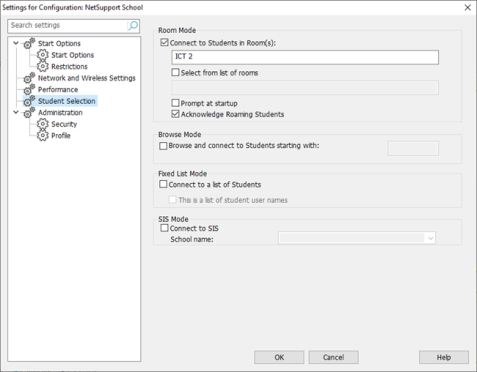
Settings for Configuration: NetSupport School dialog
Room Mode
Connect to Students in Room(s): Allows you to connect to the machines in a given room. Specify the room you wish to connect to.
Select from a list of rooms: Allows you to choose from a list of rooms to connect to at startup. Enter the required rooms and separate each value with a comma.
Prompt at startup: Allows you to specify an ad-hoc room to connect to in the Class wizard.
Acknowledge Roaming Students: Allows roaming Students to connect to your room.
Browse Mode
Browse and connect to Students starting with: If this option is selected, NetSupport School will browse and immediately connect to all Students starting with the prefix set in the text box.
Fixed List Mode
Connect to a list of Students: Allows you to connect to a fixed list of Student computers by machine name.
-
This is a list of student user names: Select this option if you are connecting to a list of Student logged on user names.
SIS Mode
Connect to SIS: Allows you to connect to your SIS data. The NetSupport Connectivity Server needs to be synced with OneRoster/Google Classroom to use this connection method. Once connected, select the required school name from the drop-down list.
-
If the expected Students are not found, it may be because NetSupport School has not been configured to browse the required networks. See Configuring NetSupport School for subnet browsing for more information.
-
If connecting to Students via the NetSupport Connectivity Server
 The NetSupport Connectivity Server (Gateway) is a component in NetSupport School which provides a stable and secure method for connecting Students and Tutors via the internet using HTTP and delivers web-based remote control without the need for modifications to existing firewall configurations. in Room mode
The NetSupport Connectivity Server (Gateway) is a component in NetSupport School which provides a stable and secure method for connecting Students and Tutors via the internet using HTTP and delivers web-based remote control without the need for modifications to existing firewall configurations. in Room mode Allows you to connect to Students in a specified room., it is necessary to set the Connectivity Server settings at the Tutor in both the Tutor Configurator and the Student Configurator.
Allows you to connect to Students in a specified room., it is necessary to set the Connectivity Server settings at the Tutor in both the Tutor Configurator and the Student Configurator.
