Create questions
A choice of nine question styles are available, each with a Question wizard which steps you through the required process.
To create a question
-
Select the Home tab and click Create in the Questions section of the ribbon.
Or
Right-click on an existing question and click Create Question.
-
Select the required question type and click Create.
Or
-
Select the Home tab in the ribbon, click the Create icon drop-down arrow and choose the required question from the list.
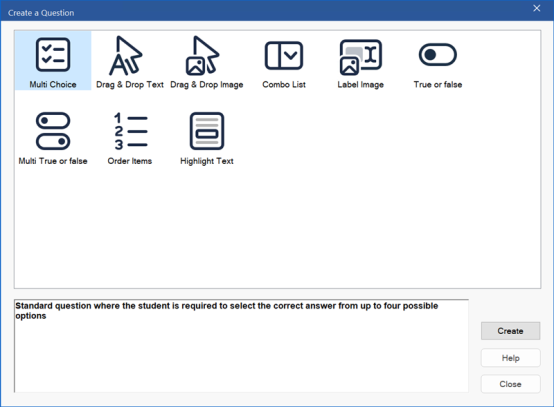
Create a Question dialog
The available question types are:
Multi choice
The Student is required to pick the correct answer from up to four possible options.
Drag and drop text
Students must try to complete a statement by adding a word or phrase from the alternatives provided.
Drag and drop image
Students must match an image with the appropriate statement.
Combo list
Students are presented with up to four questions and need to select the correct answer from the drop-down list. You can insert additional 'decoy' answers into the list.
Label image
You provide students with a picture that has various areas marked. The Student needs to label each area correctly.
True or false
The Students are provided with a statement and they must decide whether this is true or false.
Multi true or false
Students are presented with up to four statements and must decide whether they are true or false.
Order items
The Students are required to place the items in the correct order.
Highlight text
Students must highlight a word or phrase to answer the question.
