Preview exam
You can preview an exam at any time to simulate what the Students will see. This is a useful way of checking each question and viewing the resources that have been included. Although the exam runs exactly how it would at the Student machines, the preview facility does not return any results.
-
Select the exam in the Exams pane tree view.
-
Select the Home tab in the ribbon and click Preview.
Or
Right-click on the exam name and select Preview.
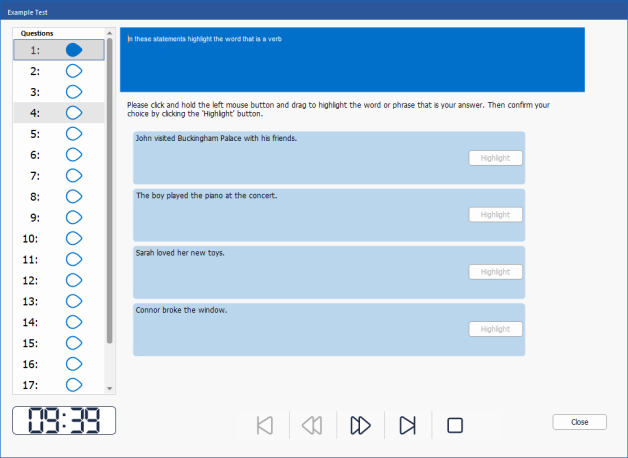
-
Use the icons at the bottom of the window to move between questions and end the preview. You can also click each question number on the left-hand side of the window to view each one.
