Create question - label image
Students are presented with a picture that has up to four areas marked, each with an adjacent blank text box. At the bottom of their screen will be up to four text labels which they must drag and drop into the correct text box.
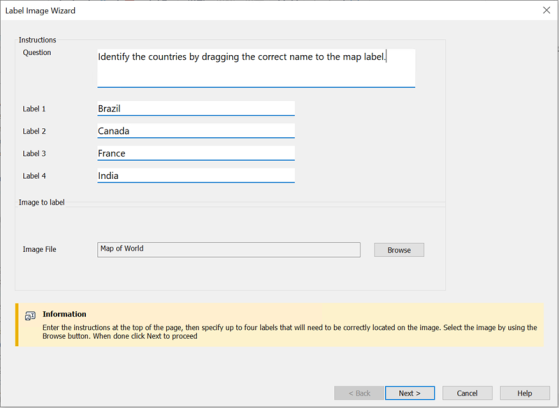
Label Image wizard
The first stage of five is to enter the question along with up to four text labels. You then select the image that the Students need to label. Click Browse to search for the image. The list of pictures currently stored in the Images database appears. Either select an existing image or import a new one. Click Use to apply the image to the question.
Once you have completed part one of the wizard, click Next.
See also:
Store question, add author's comments
