Tutor Keyboard/Mouse settings
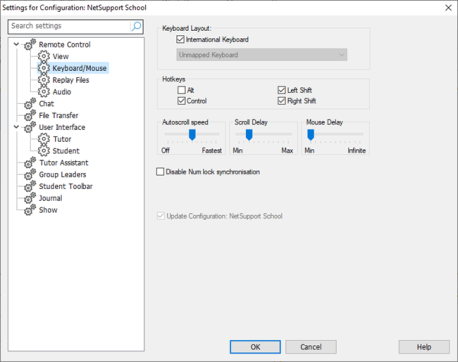
Settings for Configuration: NetSupport School dialog
Keyboard Layout
International keyboard: An international keyboard layout will be used at the Tutor during a view session.
To specify a different keyboard layout to be used at the Tutor while viewing, select the required layout from the drop-down list. These layouts map keys on the Tutor to keys on the Student machine. If both Student and Tutor are using the same keyboard layout, you should select Unmapped Keyboard from the list.
Hotkeys
When you are viewing a Student in full screen mode, hotkeys provide a way of returning to the possibly hidden user interface. If the screen resolution at the Student is smaller than the resolution of the Tutor, you can simply click your mouse button outside the View window to stop viewing and display the view window again. Check the boxes in this group to determine the keys that are used as hotkeys.
Autoscroll Speed
When you are viewing a Student's screen, the Tutor can automatically scroll the contents when the mouse moves close to the edges of the window. Adjusting the sliding control sets the speed at which the view scrolls, from not at all to very fast.
Scroll Delay
When auto-scroll is enabled, you can change the delay before the scroll is activated. If you want the view to scroll as soon as the mouse is at an edge of the screen, move the slider towards Min. If you prefer a longer delay before the auto-scroll takes effect, move the slider towards Max.
Mouse Delay
Adjusting the mouse delay allows you to reduce the rate at which mouse updates are sent from the Tutor to the Student when controlling or sharing. Move the slider control towards Infinite to reduce the rate and conserve bandwidth, or towards Min for the best mouse response. This is useful on dial-up or very slow networks.
Disable Num Lock Synchronisation
Check this option if using a laptop as the Tutor machine to ensure that the keyboard's behaviour corresponds with that of a standard desktop machine.
