Show settings
The Show feature allows you to display the Tutor screen on all, some or one of the Student's screens. From here, you can configure the settings for a Show.
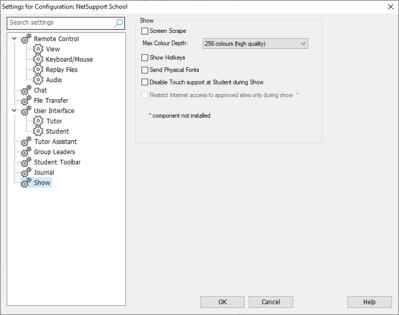
Settings for Configuration: NetSupport School dialog
Show
Screen Scrape: NetSupport School's favoured, and the most efficient, method for capturing screen data is to hook into the Video Driver of the machine being viewed. However, there may be occasions when this method will not work because certain applications bypass the driver. In these circumstances, you can enable 'screen scrape' mode in order to take a snapshot of the screen. Although this will have a greater impact on the network, it will at least provide an accurate representation of the Student's screen.
Max Colour Depth: Allows you to select the maximum colour depth when showing to Students. By default, this will be set to 256 (high) colours.
Show Hotkeys: To ensure that all actions performed by the Tutor are visible to Students during a Show, you can enable the use of hotkeys. Any key combinations that the Tutor uses, e.g. CTRL+V, will be displayed in a balloon at both the Tutor and Student screens.
Send Physical Fonts: In order to reduce the volume of data being sent when sharing information of this nature, NetSupport School passes the font information by reference. The target machine will refer to its own internal font mappings to find an appropriate match to the one that has been sent. In most cases, the same fonts will be available, but if there are instances where this isn't the case, you can send the full information. Check this box to enable.
Disable Touch Support at Student during Show: If the Students are using touch-enabled devices, you may wish to disable touch support whilst performing a Show.
Restrict Internet access to approved sites only during a Show: Allows the Tutor to only access websites that are in the Approved Website list, preventing inappropriate websites being displayed to Students during a Show.
