Group leader settings
When working with defined groups of Students, the Tutor can assign 'group leader' status to a selected group member. The designated leader can then take control of the group, performing many tasks that the main Tutor can. However, the main Tutor retains overall responsibility while a group leader is in place and can remove the status at any time.
To select the features available to a group leader, select the Group tab in the ribbon and click Configure.
Visual group leader connections are displayed by default, allowing you easily see the link between a group leader and their Students in all views. If you don't want to see these, clear the Show Visual Group Leader Connections option.
All group leader features are enabled by default but can be removed by clearing the appropriate box.
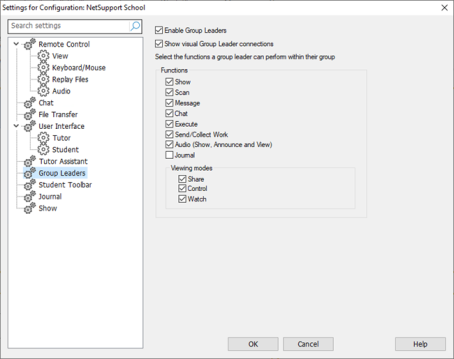
Settings for Configuration: NetSupport School dialog
The following functions are available to a group leader:
Audio (Show![]() Show the Tutor's screen to Students., Announce and view)
Show the Tutor's screen to Students., Announce and view)
View (Share, Control and Watch modes)
Click OK to accept the settings. You are now ready to assign group leader status to selected Students.
