Intermediate mode
NetSupport School provides three modes for viewing the user interface: advanced, intermediate and easy. Advanced mode provides full access to all of NetSupport School's features and functions. Intermediate mode provides access to the primary features and frequently used functions. Easy mode provides access to a focused set of classroom management features needed to maintain control over a class.
Using Intermediate mode
-
Start the NetSupport School Tutor Console.
-
Click the Intermediate mode
 icon.
icon. -
Click Start.
-
Enter the required details in the Class wizard, choose the class to connect to and click OK.
-
The Tutor Console loads.
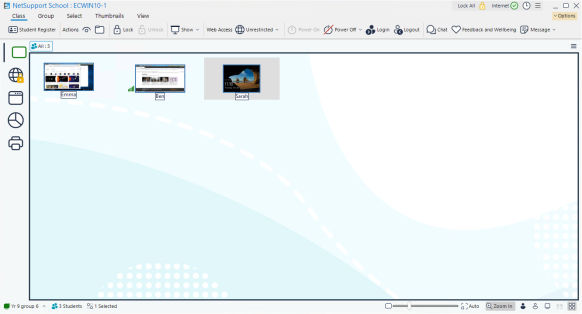
By default, the available view modes are:
By default, the available features on the ribbon are:
-
View Students
-
Set the level of web access
-
Login Students
-
Logout Students
-
Chat.
To switch the user interface between modes
-
Select Options in the Tutor Console and click Reduced Interface (it's highlighted when you are in intermediate mode).
See also:
