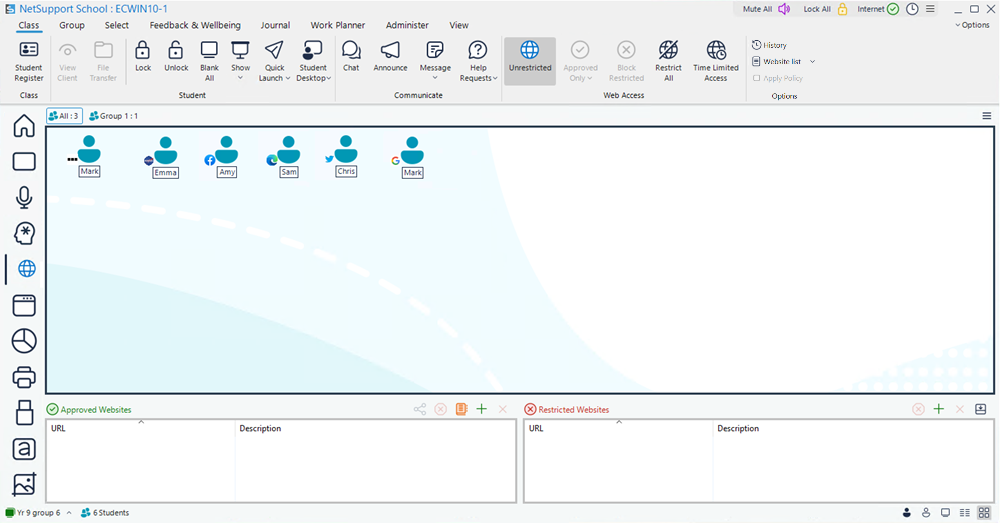Web Control module
The Web Control module is used to monitor and control the websites visited by connected Students. A record of websites visited in a session can be stored and, if required, the Tutor can restrict or approve the use of specific websites. In addition, the Tutor can temporarily suspend all internet access.
Switching to Web View
-
Click the Web View
 icon on the left-hand side of the Tutor Console.
icon on the left-hand side of the Tutor Console.Or
Select the View tab in the ribbon, click the drop-down arrow
 in the Mode section and choose Web View.
in the Mode section and choose Web View.
In Web mode, you can view details of approved or restricted websites and use the available icons in the ribbon to:
-
Revert back to unrestricted access if restrictions have been in place.
-
Activate the Approved Websites list. The Student will only be able to view websites that are in the Approved Websites list. All other websites are blocked. When the Student accesses the internet, they are forced to choose an approved website rather than being able to surf at will.
-
Activate the Restricted Websites list. The Student will not be able to view websites that are in the Restricted Websites list but will be able to view all other websites.
-
Restrict access to the internet.
-
Allow web access for a limited time.
-
A padlock will be displayed next to the Web View
 icon when there are central policy restrictions in force. You can turn on/off a central policy created in the Tech Console
icon when there are central policy restrictions in force. You can turn on/off a central policy created in the Tech Console A unique console specifically for technicians, providing a single view of all machines across the school. by clicking the Apply Policy option in the ribbon. You can override the restrictions in the Tutor configuration.
A unique console specifically for technicians, providing a single view of all machines across the school. by clicking the Apply Policy option in the ribbon. You can override the restrictions in the Tutor configuration. -
To temporarily block web access for all Students, select Internet on the caption bar (this can be done from any window). If this is not showing, click the Configure Quick Access List
 icon and select Web access from the list. An indicator will appear next to the Student icons to confirm internet usage is suspended.
icon and select Web access from the list. An indicator will appear next to the Student icons to confirm internet usage is suspended.
The Web Control module can be used to perform the following functions:
Identifying websites currently running on the Student machine
Managing websites on Student machines
Setting up an approved or restricted website list
Blocking/restricting internet access
See also: