Student Feedback and Wellbeing
NetSupport School provides a simple and quick way to receive feedback from Students, helping to capture how they feel, their confidence in a topic and whether they need extra support. Teachers can choose between several visual options to send to Students. The Student then clicks on the appropriate icon and the feedback results are reported to the Tutor in a simple list view or bar chart.
Requesting feedback
-
Select the Feedback & Wellbeing tab in the ribbon and click Feedback and Wellbeing.
-
The Feedback and Wellbeing dialog appears.
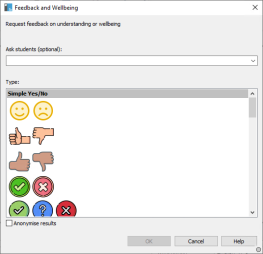
-
Enter the question to ask Students in the Ask students field (a drop-down list of the previous ten entries will appear, or you can type a new one - there is a 128-character limit), or you can verbally ask the question. Select the visual indicators to send to Students. If you want the results to be anonymous, click Anonymise results.
-
Click OK.
-
At the Student, the Student Toolbar will switch to Feedback mode and a dialog will appear showing the question (if entered) and a selection of icons for them to choose from. The Student simply clicks on the required icon.
-
A Feedback and Wellbeing Results dialog appears at the Tutor, allowing you to see the results as they come back. The results can be viewed in a list or bar chart. To switch between views, use the List or Chart buttons. The results can be saved or printed by clicking the appropriate icon.
-
Click Close when finished.
See also:
