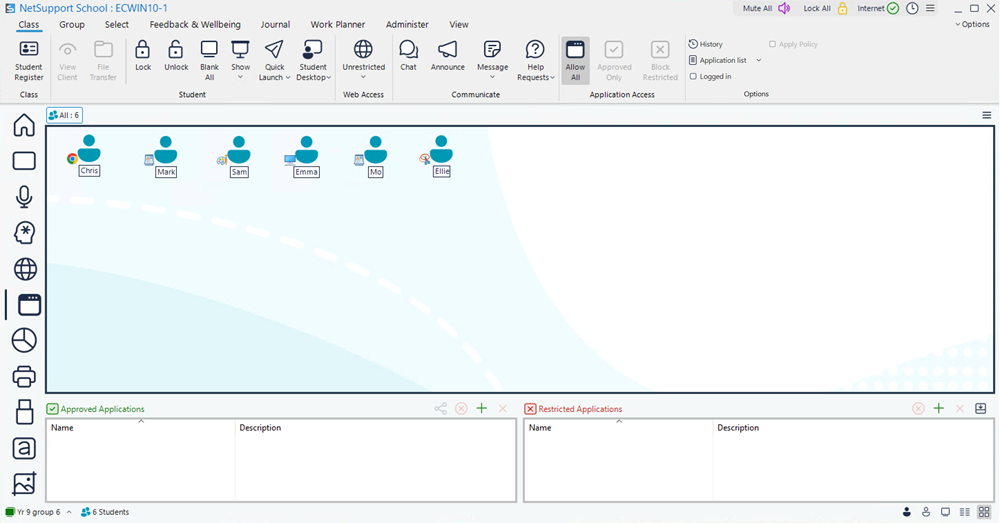Application Control module
The Application Control module is used to monitor and control the applications used by connected Students. A record of applications used in a session can be stored and, if required, the Tutor can restrict or approve the use of applications.
Switching to Application View
-
Click the Application View
 icon on the left-hand side of the Tutor Console.
icon on the left-hand side of the Tutor Console.Or
Select the View tab in the ribbon, click the drop-down arrow
 in the Mode section and choose Application View.
in the Mode section and choose Application View.
In Application mode, you can view details of approved or restricted applications and use the available icons in the ribbon to:
-
Revert back to unrestricted access if restrictions have been in place.
-
Activate the Approved Applications list. Students can only run applications that are in the approved list. All other applications are blocked.
-
Activate the Restricted Applications list. Students can't run applications that are in the restricted list but will be able to run all other applications.
The Application Control module can be used to perform the following functions:
Identifying applications currently running on the Student machine
Managing applications on Student machines
Setting up approved or restricted applications
See also: