Manage user account
NetSupport School allows you to manage users (reset and unlock passwords) that are part of Active Directory, allowing you to easily reset Student passwords at the end of a lesson, if required. You can see user accounts that have been locked, unlock the account or assign a new password.
If non-domain administrators want to use this facility, you will need to apply the appropriate rights to them.
To reset a Student password
-
Select the Student to reset the password for.
Note: You can select all or a group of Students to reset the password for. -
Select the Administer tab in the ribbon and click Manage Account.
-
The Active Directory User Account dialog appears. The logged on user name for the selected Student will be displayed. Click Modify.
-
The Manage Directory User Account dialog appears.
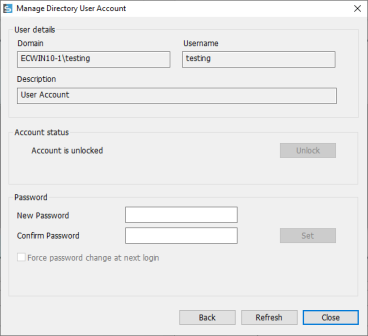
From here, you can see the current user details, unlock the account and set a new password. When setting a new password, you can force the user to change this when they next log in.
