Student stickers
NetSupport School allows you to send animated stickers to Students recognising students' good behaviour. During a lesson, you can send a sticker to individual Students, which is reflected on the Student Toolbar.
-
The Student Toolbar must be switched on to use this feature.
-
This feature is only available for Windows Students running v15.00 or higher.
Sending a sticker
-
Select the Student(s) in the List view
 Displays the currently connected Students or groups. You can switch the display mode between large icons and details view from the View tab in the ribbon..
Displays the currently connected Students or groups. You can switch the display mode between large icons and details view from the View tab in the ribbon.. -
Select the Feedback & Wellbeing tab in the ribbon.
-
A selection of stickers is available to choose from.
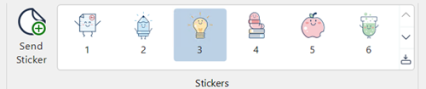
Select the required sticker from the gallery (click the Show drop-down
 icon to see all stickers in the gallery) and click Send Sticker.
icon to see all stickers in the gallery) and click Send Sticker. -
A large version of the sticker appears on the Student screen before animating to the Student Toolbar.
See also:
