Manage Student resources
Students can easily access any resources required during a lesson. The Tutor can create a resource list and add links to websites, applications and documents, this list is then displayed in the Student Toolbar providing Students with a quick and easy way to access the required resources.
To create a resource list
-
Select the Work Planner tab in the ribbon and click Student Resources.
-
The Resources List dialog appears.
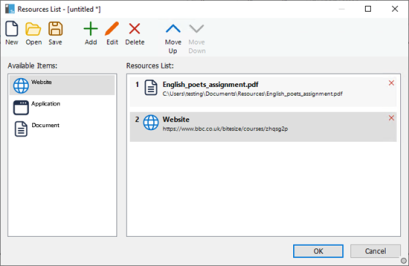
-
Select the resource from the Available Items list and either drag and drop to the Resource List or click the Add icon. You will be prompted to enter a description and location for the resource.
-
The order of the list can be sorted using the appropriate arrows.
-
Click Save and specify a file name for the list, once saved the resources will be displayed in the Student Toolbar.
See also:
