User defined tools
As well as allowing you to launch applications at Student machines, you can automatically run a task on a Tutor ![]() A unique console specifically for technicians, providing a single view of all machines across the school.
A unique console specifically for technicians, providing a single view of all machines across the school.
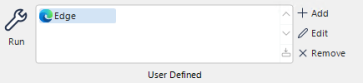
User Defined pane
To add a tool
-
From the Tutor Console, select the Administer tab in the ribbon.
Or
From the Tech Console, select the Tools tab in the ribbon.
-
Click Add.
-
The Add Tool dialog appears.
-
Enter the required information.
-
Click OK.The new tool will be listed.
-
Click Close.
To run a tool
-
From the Tutor Console, select the Administer tab in the ribbon.
Or
From the Tech Console, select the Tools tab in the ribbon.
-
Select the required tool in the User Defined pane.
-
Click Run.
-
The tool will automatically run.
To edit a tool
-
From the Tutor Console, select the Administer tab in the ribbon.
Or
From the Tech Console, select the Tools tab in the ribbon.
-
Select the required tool in the User Defined pane.
-
Click Edit.
-
The Edit Tool dialog appears.
-
Edit the appropriate information and click OK.
To delete a tool
-
From the Tutor Console, select the Administer tab in the ribbon.
Or
From the Tech Console, select the Tools tab in the ribbon.
-
Select the required tool in the User Defined pane.
-
Click Remove.
-
A confirmation dialog appears, click Yes.The tool will be removed.
