Synchronising folders
You can synchronise the contents of selected folders on the Tutor and Student. When you synchronise two folders, any new or updated files in either folder will be automatically copied to the other folder.
To synchronise folders
-
Select the folder from the local pane Tree view to be synchronised with the Student.
-
Select the folder from the remote pane Tree view to be synchronised with the Tutor.
-
Click the Synchronise Folders icon on the ribbon.
-
The Synchronise Folders dialog appears.
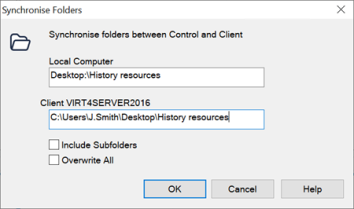
-
Check the displayed paths of the two selected folders.
-
Choose to include the subfolders by selecting Include Subfolders.
-
To automatically overwrite newer versions of existing files, select Overwrite All.
-
Click OK.
-
Click Yes to confirm.
-
The Folder Synchronisation progress dialog appears.
-
The result is displayed in the Folder Synchronisation Results dialog.
-
Click OK.
See also:
